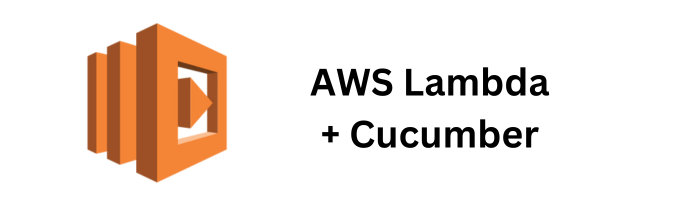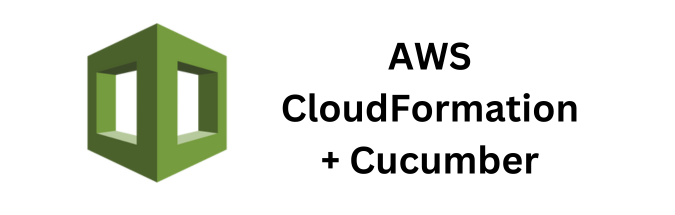By integrating AWS CloudWatch alarms with Cucumber test outcomes, you can automate the process of monitoring your tests and responding to failures in real-time. This article will guide you through the steps necessary to set up CloudWatch alarms based on Cucumber test outcomes, providing in-depth explanations and relevant code examples.
Prerequisites
Before we dive in, make sure you have the following:
- AWS Account: Access to AWS services.
- AWS CLI: Installed and configured on your local machine.
- Java Development Environment: Java installed and configured.
- Maven/Gradle: For managing dependencies in your Java project.
- Cucumber: Set up in your Java project for automated testing.
Step 1: Setting Up Cucumber in Your Java Project
First, you need to set up Cucumber in your Java project. If you haven’t already, add the following dependencies to your pom.xml (if using Maven):
<dependency>
<groupId>io.cucumber</groupId>
<artifactId>cucumber-java</artifactId>
<version>7.0.0</version>
</dependency>
<dependency>
<groupId>io.cucumber</groupId>
<artifactId>cucumber-junit</artifactId>
<version>7.0.0</version>
</dependency>
<dependency>
<groupId>org.junit.jupiter</groupId>
<artifactId>junit-jupiter-engine</artifactId>
<version>5.7.0</version>
</dependency>Step 2: Creating Cucumber Test Scenarios
Create a feature file, example.feature, with the following content:
Feature: Example feature
Scenario: Successful test
Given a precondition
When an action is performed
Then a successful outcome is expected
Scenario: Failing test
Given a precondition
When an action is performed
Then a failing outcome is expectedNext, create step definitions in Java:
package com.example;
import io.cucumber.java.en.Given;
import io.cucumber.java.en.When;
import io.cucumber.java.en.Then;
import static org.junit.jupiter.api.Assertions.*;
public class StepDefinitions {
@Given("a precondition")
public void a_precondition() {
// Precondition code here
}
@When("an action is performed")
public void an_action_is_performed() {
// Action code here
}
@Then("a successful outcome is expected")
public void a_successful_outcome_is_expected() {
// Assert success
assertTrue(true);
}
@Then("a failing outcome is expected")
public void a_failing_outcome_is_expected() {
// Assert failure
assertTrue(false);
}
}Step 3: Running Cucumber Tests and Generating Reports
To integrate with AWS CloudWatch, we’ll need the test outcomes in a format that can be processed programmatically. One way to achieve this is by using a Cucumber plugin to generate JSON reports.
Add the following plugin to your @CucumberOptions annotation:
@CucumberOptions(
plugin = {"json:target/cucumber-report.json"},
features = "src/test/resources/features",
glue = "com.example"
)Step 4: Uploading Test Results to CloudWatch
Once you have the test results in a JSON file, the next step is to upload these results to AWS CloudWatch. You can use the AWS CLI or SDK for this. For simplicity, let’s use the AWS CLI.
First, ensure you have a CloudWatch log group and log stream:
aws logs create-log-group --log-group-name CucumberTestResults
aws logs create-log-stream --log-group-name CucumberTestResults --log-stream-name TestOutcomesNext, write a script to upload the test results:
#!/bin/bash
LOG_GROUP_NAME="CucumberTestResults"
LOG_STREAM_NAME="TestOutcomes"
REPORT_PATH="target/cucumber-report.json"
# Get the current timestamp
TIMESTAMP=$(date +%s000)
# Read the JSON report
REPORT=$(cat $REPORT_PATH | jq -c .)
# Upload the report to CloudWatch
aws logs put-log-events --log-group-name $LOG_GROUP_NAME --log-stream-name $LOG_STREAM_NAME --log-events timestamp=$TIMESTAMP,message="$REPORT"Step 5: Setting Up CloudWatch Alarms
To create a CloudWatch alarm based on the log entries, you need to set up a metric filter and an alarm.
Creating a Metric Filter
Create a metric filter to extract relevant information from the log events:
aws logs put-metric-filter --log-group-name CucumberTestResults \
--filter-name FailedTestsFilter \
--filter-pattern '{"$.status":"failed"}' \
--metric-transformations metricName=FailedTests,metricNamespace=Cucumber,metricValue=1Creating an Alarm
Finally, create an alarm based on the metric:
aws cloudwatch put-metric-alarm --alarm-name CucumberTestFailuresAlarm \
--metric-name FailedTests --namespace Cucumber \
--statistic Sum --period 60 --threshold 1 \
--comparison-operator GreaterThanOrEqualToThreshold \
--evaluation-periods 1 --alarm-actions <SNS_TOPIC_ARN>Conclusion
By following these steps, you can set up CloudWatch alarms based on Cucumber test outcomes, ensuring that you are immediately notified of any test failures. This integration not only enhances the reliability of your automated testing but also streamlines the process of monitoring and responding to test results.
If you found this article helpful and are interested in integrating Cucumber Automation Framework with AWS CloudWatch, I suggest you check out some of the other articles I’ve written for this series:
- Using AWS CloudWatch Events to Trigger Cucumber Tests
- Monitoring Cucumber Test Results on AWS CloudWatch
- Leveraging CloudWatch Logs for Cucumber Test Traceability
If you’re looking for a deeper dive into some of the concepts and specifics discussed in my article, feel free to reach out to me directly or as always you can checkout the official AWS CloudWatch Developer Documentation for more information.