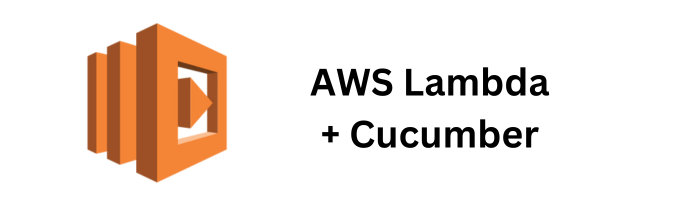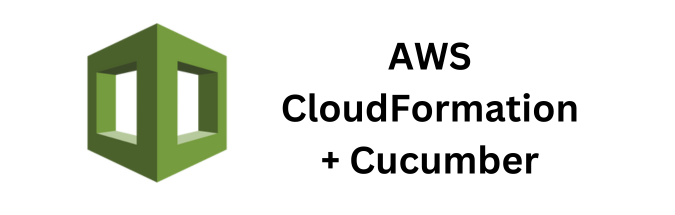Test traceability is a crucial aspect of ensuring that our systems are functioning as intended. As our infrastructure and applications scale, the complexity of tracking test executions and results increases. AWS CloudWatch Logs, combined with Cucumber for Behavior-Driven Development (BDD), provides a robust solution for maintaining comprehensive test traceability. This article delves into how we can leverage CloudWatch Logs for Cucumber test traceability, offering in-depth explanations and relevant code examples.
What is CloudWatch Logs?
Amazon CloudWatch Logs is a service that allows you to monitor, store, and access log files from various AWS resources and your applications. It helps you to aggregate, manage, and analyze logs from multiple sources in a centralized location. This becomes incredibly useful for monitoring applications, troubleshooting issues, and ensuring compliance with operational best practices.
What is Cucumber?
Cucumber is a popular tool for BDD that allows you to write test scenarios in plain English using the Gherkin language. It bridges the gap between business stakeholders and technical teams by providing a common language for describing system behavior. Cucumber scenarios are executed to validate that the software behaves as expected.
Why Use CloudWatch Logs for Cucumber Test Traceability?
By integrating CloudWatch Logs with Cucumber, you can achieve:
- Centralized Log Management: Aggregate test execution logs from various environments.
- Enhanced Traceability: Track and correlate specific test scenarios with log entries.
- Real-Time Monitoring: Monitor test execution in real-time, enabling faster troubleshooting.
- Persistent Storage: Store historical test data for auditing and compliance purposes.
Setting Up CloudWatch Logs for Cucumber
Prerequisites
- AWS Account: Ensure you have an AWS account with appropriate permissions.
- Cucumber Setup: Ensure you have a working Cucumber setup for your project.
- AWS SDK: Install the AWS SDK for your preferred programming language (e.g., Boto3 for Python, AWS SDK for Java).
Step-by-Step Integration
1. Create a CloudWatch Log Group
First, create a log group in CloudWatch where your Cucumber test logs will be stored.
import boto3
log_client = boto3.client('logs')
log_group_name = '/cucumber/tests/logs'
response = log_client.create_log_group(logGroupName=log_group_name)
print(f"Log group created: {response}")2. Set Up Logging in Cucumber
You need to configure your Cucumber tests to send log data to CloudWatch Logs. This example uses Python and the Behave framework (a Cucumber-like framework for Python).
# features/environment.py
import boto3
import logging
from behave import fixture, use_fixture
log_client = boto3.client('logs')
log_group_name = '/cucumber/tests/logs'
log_stream_name = 'test_execution_stream'
def create_log_stream():
try:
log_client.create_log_stream(logGroupName=log_group_name, logStreamName=log_stream_name)
except log_client.exceptions.ResourceAlreadyExistsException:
pass
def log_to_cloudwatch(message):
log_events = [
{
'timestamp': int(round(time.time() * 1000)),
'message': message
}
]
log_client.put_log_events(logGroupName=log_group_name, logStreamName=log_stream_name, logEvents=log_events)
@fixture
def before_all(context):
create_log_stream()
logging.basicConfig(level=logging.INFO)
logger = logging.getLogger('behave')
context.logger = logger
# Log test start
log_to_cloudwatch("Test execution started.")
@fixture
def after_all(context):
# Log test end
log_to_cloudwatch("Test execution completed.")
def before_scenario(context, scenario):
context.logger.info(f"Scenario started: {scenario.name}")
log_to_cloudwatch(f"Scenario started: {scenario.name}")
def after_scenario(context, scenario):
context.logger.info(f"Scenario completed: {scenario.name}")
log_to_cloudwatch(f"Scenario completed: {scenario.name}")
def before_step(context, step):
context.logger.info(f"Step started: {step.name}")
log_to_cloudwatch(f"Step started: {step.name}")
def after_step(context, step):
context.logger.info(f"Step completed: {step.name}")
log_to_cloudwatch(f"Step completed: {step.name}")
def after_step(context, step):
if step.status == 'failed':
context.logger.error(f"Step failed: {step.name}")
log_to_cloudwatch(f"Step failed: {step.name}")
use_fixture(before_all, context)
use_fixture(after_all, context)This setup ensures that all key events during the test execution lifecycle (test start, scenario start, step start, step completion, step failure, etc.) are logged to CloudWatch.
3. Configure IAM Permissions
Ensure that the AWS credentials used by your application have the necessary permissions to write to CloudWatch Logs. Below is an example IAM policy that provides the required permissions:
{
"Version": "2012-10-17",
"Statement": [
{
"Effect": "Allow",
"Action": [
"logs:CreateLogGroup",
"logs:CreateLogStream",
"logs:PutLogEvents"
],
"Resource": [
"arn:aws:logs:*:*:log-group:/cucumber/tests/logs:*"
]
}
]
}Attach this policy to the IAM role or user that your application is using.
Monitoring and Analyzing Logs
With your Cucumber tests now logging to CloudWatch, you can take advantage of CloudWatch Logs’ features:
CloudWatch Logs Insights
Use CloudWatch Logs Insights to query and analyze your log data. Here’s a simple example of a query to find all failed steps:
fields @timestamp, @message
| filter @message like /Step failed/
| sort @timestamp desc
| limit 20This query helps you quickly identify and diagnose issues in your tests.
Creating Alarms
You can create CloudWatch Alarms to notify you of certain conditions. For example, you might want to be alerted if any step fails during a test run:
- Go to the CloudWatch console.
- Navigate to “Logs” and select your log group.
- Create a metric filter to count failed steps.
- Create an alarm based on this metric.
This proactive monitoring helps you catch and address issues as soon as they occur.
Conclusion
Leveraging AWS CloudWatch Logs for Cucumber test traceability enhances your ability to monitor, analyze, and maintain the quality of your software. By integrating these tools, you achieve centralized log management, real-time monitoring, and persistent storage of your test data. This setup not only aids in troubleshooting but also ensures compliance and auditability of your test processes. With the examples and steps provided, you should be well-equipped to implement this in your own projects and reap the benefits of improved test traceability and system reliability.
If you found this article helpful and are interested in integrating Cucumber Automation Framework with AWS CloudWatch, I suggest you check out some of the other articles I’ve written for this series:
- Using AWS CloudWatch Events to Trigger Cucumber Tests
- Setting Up CloudWatch Alarms Based on Cucumber Test Outcomes
- Monitoring Cucumber Test Results on AWS CloudWatch
If you’re looking for a deeper dive into some of the concepts and specifics discussed in my article, feel free to reach out to me directly or as always you can checkout the official AWS CloudWatch Developer Documentation for more information.