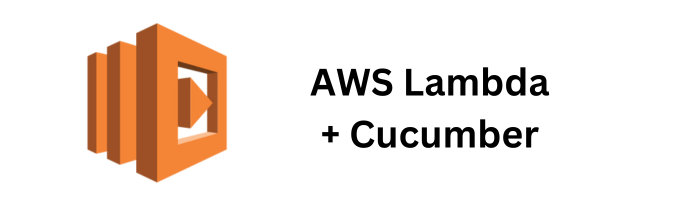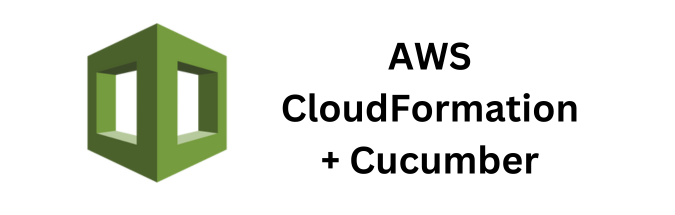Among the many tools available, Cucumber stands out for its ability to write human-readable tests that describe the behavior of applications. When combined with AWS Lambda, a serverless computing service, automated testing can be taken to new heights, enabling scalable and cost-effective testing solutions.
What is AWS Lambda?
AWS Lambda is a serverless compute service that lets you run code without provisioning or managing servers. You pay only for the compute time you consume, and there is no charge when your code is not running. Lambda can automatically scale from a few requests per day to thousands per second.
What is Cucumber?
Cucumber is a testing tool that supports Behavior Driven Development (BDD). It allows you to write tests in a natural language that non-programmers can read. These tests are defined in feature files with the extension .feature. Each feature file contains scenarios written in Gherkin syntax, which describe the expected behavior of the application.
Why Use AWS Lambda for Automated Testing?
- Scalability: AWS Lambda scales automatically with the size of your testing workload.
- Cost-Efficiency: You only pay for the compute time you use, making it cost-effective for intermittent testing.
- No Server Management: You don’t need to worry about provisioning or managing servers, which reduces operational overhead.
- Integration with AWS Services: Easily integrate with other AWS services like S3, DynamoDB, and CloudWatch.
Setting Up AWS Lambda for Cucumber Testing
Prerequisites
- AWS Account: You need an AWS account to create Lambda functions.
- Node.js and NPM: Cucumber is a Node.js application, so ensure you have Node.js and NPM installed.
Step-by-Step Guide
1. Install CucumberFirst, install Cucumber globally on your machine:
npm install -g cucumber2. Create a Lambda Function
Go to the AWS Management Console, navigate to Lambda, and create a new function. Choose “Author from scratch,” provide a name, and select Node.js as the runtime.
3. Set Up Your Project Structure
Create a new directory for your Lambda function and initialize a new Node.js project:
mkdir cucumber-lambda
cd cucumber-lambda
npm init -yInstall Cucumber and AWS SDK:
npm install cucumber aws-sdkCreate the following directory structure:
cucumber-lambda/
├── features/
│ └── example.feature
├── step_definitions/
│ └── steps.js
├── index.js
└── package.json4. Write a Cucumber Feature
In the features directory, create a file named example.feature:
Feature: Example feature
Scenario: Adding two numbers
Given two numbers 3 and 5
When they are added
Then the result should be 85. Write Step Definitions
In the step_definitions directory, create a file named steps.js:
const { Given, When, Then } = require('@cucumber/cucumber');
let a, b, result;
Given('two numbers {int} and {int}', function (number1, number2) {
a = number1;
b = number2;
});
When('they are added', function () {
result = a + b;
});
Then('the result should be {int}', function (expectedResult) {
if (result !== expectedResult) {
throw new Error(`Expected ${expectedResult} but got ${result}`);
}
});6. Create Lambda Handler
In the index.js file, set up the Lambda handler:
const { exec } = require('child_process');
exports.handler = async (event) => {
return new Promise((resolve, reject) => {
exec('cucumber-js', (error, stdout, stderr) => {
if (error) {
console.error(`Error: ${stderr}`);
reject(stderr);
}
console.log(`Result: ${stdout}`);
resolve(stdout);
});
});
};7. Zip and Upload Your Code
Zip your project directory:
zip -r cucumber-lambda.zip .Upload the zip file to your Lambda function through the AWS Management Console.
8. Configure Lambda Execution Role
Ensure your Lambda function has the necessary execution role with permissions to execute and log results.
Running the Lambda Function
You can invoke your Lambda function from the AWS Management Console or programmatically using the AWS SDK. Here’s how you can invoke it using the AWS CLI:
aws lambda invoke --function-name cucumber-lambda output.txtCheck the output.txt file for the test results.
Conclusion
By leveraging AWS Lambda for automated testing with Cucumber, you can achieve a scalable, cost-effective, and easy-to-manage testing solution. This setup is particularly useful for applications requiring frequent and scalable testing, ensuring that your codebase remains robust and reliable.
If you found this article helpful and are interested in integrating Cucumber Automation Framework with AWS Lambda, I suggest you check out some of the other articles I’ve written for this series:
- Event-Driven Testing with Cucumber and AWS Lambda Triggers
- Introduction to Serverless Testing: Using Cucumber with AWS Lambda
- Performance Testing AWS Lambda Functions with Cucumber
If you’re looking for a deeper dive into some of the concepts and specifics discussed in my article, feel free to reach out to me directly or as always you can checkout the official AWS Lambda Developer Documentation for more information.