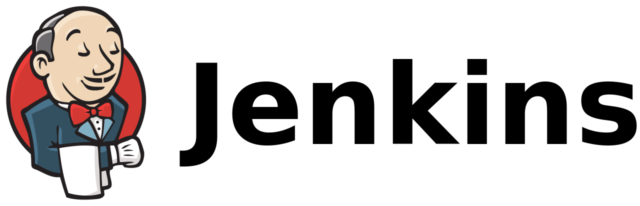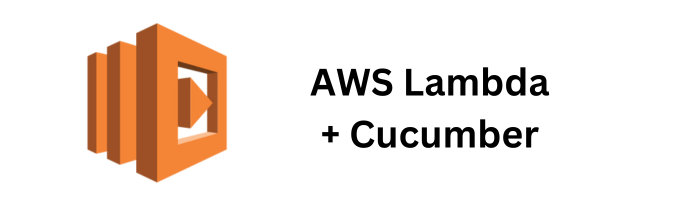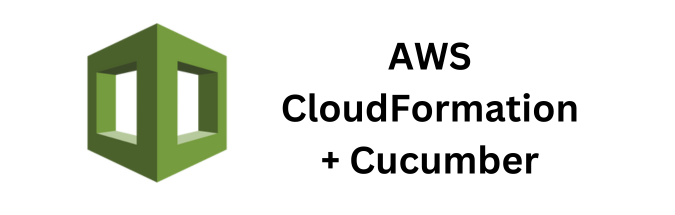Continuous integration and continuous deployment (CI/CD) have become essential practices for delivering high-quality software quickly and efficiently. Jenkins, an open-source automation server, is a popular choice for implementing CI/CD pipelines. To streamline and automate your development workflow, it’s crucial to integrate Jenkins with version control systems like Git, GitHub, or GitLab. In this article, we will explore the benefits of this integration and provide you with numerous code examples to get started.
Why Integrate Jenkins with Version Control?
Integrating Jenkins with your version control system is a fundamental step in building robust CI/CD pipelines. This integration offers several advantages:
- Automated Builds: Jenkins can automatically trigger builds whenever changes are pushed to your version control repository. This ensures that the latest code is always built and tested.
- Traceability: By integrating with version control, you can easily track which code changes are included in each build, making it easier to identify issues and bugs.
- Parallel Development: Multiple developers can work on different branches simultaneously, and Jenkins can build and test these branches independently, preventing conflicts.
- Scalability: Jenkins allows you to scale your CI/CD pipeline as your project grows. It can handle multiple repositories and branches, ensuring continuous integration for all your code.
- Automated Testing: Jenkins can be configured to run automated tests after each build, providing rapid feedback to developers about the quality of their code.
Now, let’s dive into the practical aspects of integrating Jenkins with version control systems.
Jenkins and Git Integration
Git is one of the most popular version control systems. Jenkins can seamlessly integrate with Git, allowing you to automate your CI/CD pipelines for Git-based projects.
Prerequisites
Before you begin, ensure you have Jenkins and Git installed and configured on your system.
Integrating Jenkins with Git
- Install Git Plugin: The first step is to install the Git plugin in Jenkins. Navigate to the Jenkins dashboard and click on “Manage Jenkins” > “Manage Plugins.” In the “Available” tab, search for “Git Plugin” and install it.
- Configure Global Git Settings: In the Jenkins dashboard, go to “Manage Jenkins” > “Configure System.” Scroll down to the “Git” section and set the path to the Git executable. Make sure Jenkins can access Git commands.
- Create a New Jenkins Job: To create a Jenkins job for a Git-based project, click on “New Item” and select “Freestyle project” or “Pipeline.” Configure your job settings, and in the “Source Code Management” section, select “Git.” Enter your Git repository URL.
- Set Up Build Triggers: Under the “Build Triggers” section of your job configuration, select “Poll SCM” to check for changes at regular intervals or use webhooks to trigger builds automatically when changes are pushed to the Git repository.
- Configure Build Steps: Define the build steps, such as compiling code, running tests, and deploying artifacts. You can use shell scripts or build tools specific to your project.
- Save and Build: Save your Jenkins job configuration, and trigger a build manually to test the integration. You should see Jenkins pulling the code from your Git repository and executing the build steps.
Jenkins and GitHub/GitLab Integration
If your project is hosted on GitHub or GitLab, you can take advantage of their integrations with Jenkins to simplify the setup.
GitHub Integration
- GitHub Webhooks: In your GitHub repository, go to “Settings” > “Webhooks.” Add a webhook pointing to your Jenkins server’s URL, and choose “push” events. This allows GitHub to notify Jenkins whenever code changes are pushed.
- Jenkins GitHub Plugin: In Jenkins, install the “GitHub” plugin. This plugin provides GitHub integration features, including build triggers and GitHub authentication.
- Create a Jenkins Job: Follow the same steps as earlier, but this time, select the “GitHub project” option in the job configuration and provide your GitHub repository URL. Enable the “GitHub hook trigger for GITScm polling” option to trigger builds on code pushes.
GitLab Integration
- GitLab Webhooks: In your GitLab repository, navigate to “Settings” > “Webhooks.” Add a webhook pointing to your Jenkins server’s URL, with push events enabled.
- Jenkins GitLab Plugin: Install the “GitLab” plugin in Jenkins, which offers GitLab integration features.
- Create a Jenkins Job: Configure a Jenkins job as usual, but this time, select “Git” under “Source Code Management.” Enter your GitLab repository URL. You can trigger builds using webhooks from GitLab.
By integrating Jenkins with GitHub or GitLab, you simplify the setup process and enhance the overall CI/CD workflow.
Conclusion
Integrating Jenkins with version control systems like Git, GitHub, or GitLab is a crucial step in automating your CI/CD pipelines. It offers numerous benefits, including automated builds, traceability, parallel development, scalability, and automated testing.
In this article, we explored the integration of Jenkins with Git, GitHub, and GitLab, and provided step-by-step instructions for setting up your CI/CD pipelines. By following these examples, you can streamline your development workflow, improve code quality, and accelerate the delivery of software to your users.