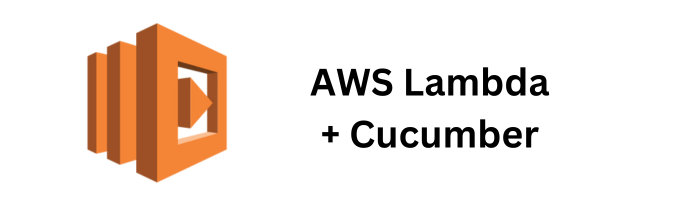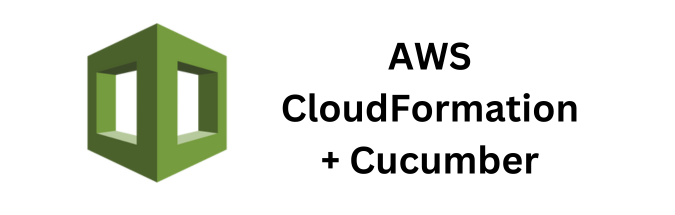Continuous Integration and Continuous Deployment (CI/CD) are essential practices in modern software development. AWS CodePipeline is a fully managed service for CI/CD that can automate your build, test, and deployment phases. This guide will walk you through integrating Cucumber tests with AWS CodePipeline for continuous testing. We’ll cover setting up the pipeline, configuring stages, and running Cucumber tests.
Prerequisites
- AWS Account: Ensure you have an AWS account with appropriate permissions.
- CodeCommit Repository: Use AWS CodeCommit as your source code repository or another supported source.
- IAM Role: Create an IAM role with necessary permissions for CodePipeline, CodeBuild, and other AWS services.
- Cucumber Project: Have a working Cucumber project ready in your repository.
Step 1: Set Up AWS CodeCommit Repository
1. Create a CodeCommit Repository:
- Navigate to the CodeCommit console.
- Click on “Create repository”.
- Provide a name and description for your repository and create it.
2. Clone the Repository:
git clone https://git-codecommit.<region>.amazonaws.com/v1/repos/<repository-name>
cd <repository-name>3. Push Your Cucumber Project:
git add .
git commit -m "Initial commit"
git push origin masterStep 2: Create a Buildspec File for CodeBuild
Create a buildspec.yml file at the root of your repository to define the build instructions.
version: 0.2
phases:
install:
runtime-versions:
java: corretto8
nodejs: 12
commands:
- echo Installing dependencies...
- yum install -y maven
pre_build:
commands:
- echo Compiling the code...
- mvn compile
build:
commands:
- echo Running Cucumber tests...
- mvn test
post_build:
commands:
- echo Build completed
artifacts:
files:
- target/**
reports:
cucumber_reports:
files:
- target/cucumber-reports/*.json
base-directory: target/cucumber-reportsStep 3: Set Up AWS CodeBuild Project
- Navigate to CodeBuild: In the AWS Management Console, go to CodeBuild.
- Create a Build Project:
- Project Name: Enter a name for your project.
- Source: Choose AWS CodeCommit and select your repository.
- Environment: Use the managed image and select “Amazon Linux 2”, “Standard”, and the appropriate runtime for Java and Node.js.
- Buildspec: Select “Use a buildspec file” and ensure the path is
buildspec.yml. - Artifacts: Optionally configure artifacts if you want to store the build outputs.
- Logs: Enable CloudWatch logs for build monitoring.
- Create the Project: Finalize and create the project.
Step 4: Set Up AWS CodePipeline
- Navigate to CodePipeline: In the AWS Management Console, go to CodePipeline.
- Create Pipeline:
- Pipeline Name: Enter a name for your pipeline.
- Service Role: Select or create a service role with necessary permissions.
- Artifact Store: Use the default location or specify an S3 bucket.
- Add Source Stage:
- Source Provider: Choose AWS CodeCommit.
- Repository Name: Select your repository.
- Branch Name: Select the branch to use (e.g., master).
- Add Build Stage:
- Build Provider: Choose AWS CodeBuild.
- Project Name: Select your CodeBuild project created earlier.
- Add Deploy Stage: (Optional, depending on your needs)
- Configure deployment settings using AWS CodeDeploy, Elastic Beanstalk, or another service if needed.
- Review and Create Pipeline: Review your settings and create the pipeline.
Step 5: Test and Monitor the Pipeline
Trigger a Build: Push a change to your CodeCommit repository to trigger the pipeline.
git add .
git commit -m "Trigger build"
git push origin masterMonitor the Pipeline: Navigate to the CodePipeline console to monitor the progress.
Check Build Logs: Go to the CodeBuild project to view detailed logs for the build and test phases.
Review Test Reports: If configured, review the Cucumber test reports in the specified S3 bucket or directly in the build logs.
Considerations and Best Practices
- IAM Roles and Permissions: Ensure your IAM roles have the necessary permissions for CodePipeline, CodeBuild, and any other services used.
- Environment Variables: Use environment variables in CodeBuild to manage sensitive data and configuration settings.
- Code Quality: Integrate additional CodeBuild steps for code quality checks, such as linting and static analysis.
- Notifications: Set up AWS SNS or another notification service to alert your team of build and test results.
- Artifact Storage: Store build artifacts and test reports in an S3 bucket for future reference and analysis.
- Scaling and Performance: For larger projects, consider using larger instance types or parallel builds in CodeBuild to reduce build times.
- Monitoring and Logging: Use CloudWatch for detailed monitoring and logging of your build and test processes.
Conclusion
By following this guide, you should be able to integrate Cucumber tests with AWS CodePipeline effectively, enabling continuous testing and ensuring the quality of your software throughout the development lifecycle.
If you found this article helpful and are interested in integrating Cucumber Automation Framework with AWS CodePipeline, I suggest you check out some of the other articles I’ve written for this series:
- Scaling Cucumber Test Suites with AWS CodePipeline and EC2 Auto Scaling
- Using Step Functions to Orchestrate Cucumber Tests in AWS CodePipeline
- Optimizing Cucumber Test Performance in AWS CodePipeline
- Testing Microservices with Cucumber in AWS CodePipeline
- Building a CI/CD Pipeline for Cucumber Tests using AWS CodePipeline
If you’re looking for a deeper dive into some of the concepts and specifics discussed in my article, feel free to reach out to me directly or as always you can checkout the official AWS CodePipeline Developer Documentation for more information.