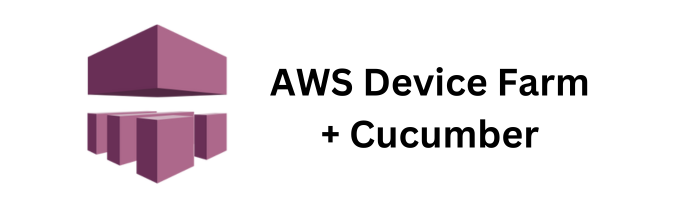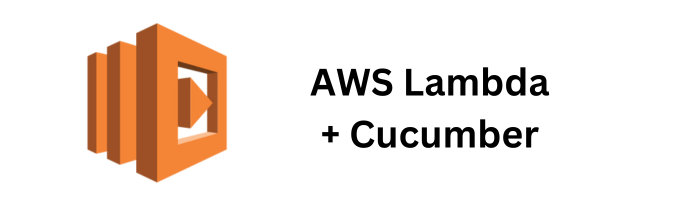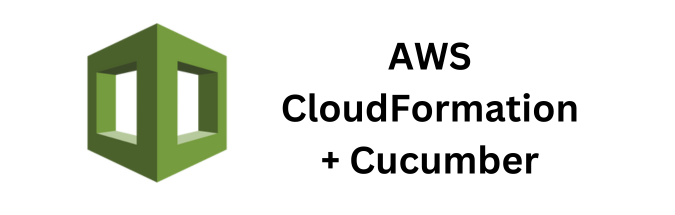Cross-browser testing is essential for ensuring that your web application works correctly across different browsers and devices. AWS Device Farm is a managed service that allows you to test your web and mobile applications on a wide range of browsers and devices. This guide will walk you through implementing cross-browser testing with Cucumber and AWS Device Farm.
Prerequisites
- AWS Account: Ensure you have an AWS account with necessary permissions.
- AWS CLI: Install and configure the AWS CLI on your local machine.
- AWS Device Farm: Ensure you have access to AWS Device Farm.
- Cucumber Project: Have a working Cucumber project set up.
- Selenium WebDriver: Set up Selenium WebDriver for browser automation.
Step 1: Set Up AWS Device Farm
- Create a Device Farm Project:
- Navigate to the AWS Device Farm console.
- Click on “Create a new project”.
- Enter a name for your project and create it.
- Create a Test Grid:
- In your Device Farm project, go to “Test grids”.
- Click on “Create test grid”.
- Enter a name for your test grid and create it.
- Configure IAM Role and Permissions:
- Create an IAM role with the necessary permissions to interact with Device Farm.
- Attach the following policy to the role:
{
"Version": "2012-10-17",
"Statement": [
{
"Effect": "Allow",
"Action": [
"devicefarm:CreateTestGridUrl",
"devicefarm:ListTestGrids",
"devicefarm:ListProjects"
],
"Resource": "*"
}
]
}Step 2: Install Dependencies
Add the necessary dependencies for Selenium WebDriver and AWS Device Farm to your pom.xml in your Cucumber project.
<dependency>
<groupId>org.seleniumhq.selenium</groupId>
<artifactId>selenium-java</artifactId>
<version>3.141.59</version>
</dependency>
<dependency>
<groupId>com.amazonaws</groupId>
<artifactId>aws-java-sdk-devicefarm</artifactId>
<version>1.12.200</version>
</dependency>Step 3: Create a Device Farm Utility Class
Create a utility class to interact with AWS Device Farm and generate test grid URLs.
package com.example.utils;
import com.amazonaws.auth.DefaultAWSCredentialsProviderChain;
import com.amazonaws.regions.Regions;
import com.amazonaws.services.devicefarm.AWSDeviceFarm;
import com.amazonaws.services.devicefarm.AWSDeviceFarmClientBuilder;
import com.amazonaws.services.devicefarm.model.CreateTestGridUrlRequest;
import com.amazonaws.services.devicefarm.model.CreateTestGridUrlResult;
public class DeviceFarmUtil {
private static final String PROJECT_ARN = "arn:aws:devicefarm:<region>:<account-id>:project:<project-id>";
private static AWSDeviceFarm client = AWSDeviceFarmClientBuilder.standard()
.withRegion(Regions.US_WEST_2)
.withCredentials(new DefaultAWSCredentialsProviderChain())
.build();
public static String getTestGridUrl() {
CreateTestGridUrlRequest request = new CreateTestGridUrlRequest()
.withProjectArn(PROJECT_ARN)
.withExpiresInSeconds(300); // URL validity duration
CreateTestGridUrlResult result = client.createTestGridUrl(request);
return result.getUrl();
}
}Step 4: Configure WebDriver to Use Device Farm Test Grid
Modify your WebDriver setup to use the test grid URL from Device Farm.
package com.example.utils;
import org.openqa.selenium.WebDriver;
import org.openqa.selenium.remote.RemoteWebDriver;
import org.openqa.selenium.remote.DesiredCapabilities;
import java.net.URL;
public class WebDriverManager {
private static WebDriver driver;
public static WebDriver getDriver() {
if (driver == null) {
try {
String testGridUrl = DeviceFarmUtil.getTestGridUrl();
DesiredCapabilities capabilities = new DesiredCapabilities();
capabilities.setBrowserName("chrome"); // Change as needed for cross-browser testing
driver = new RemoteWebDriver(new URL(testGridUrl), capabilities);
} catch (Exception e) {
e.printStackTrace();
}
}
return driver;
}
public static void quitDriver() {
if (driver != null) {
driver.quit();
driver = null;
}
}
}Step 5: Use WebDriver in Cucumber Step Definitions
Update your Cucumber step definitions to use the WebDriver provided by WebDriverManager.
package com.example.steps;
import com.example.utils.WebDriverManager;
import io.cucumber.java.After;
import io.cucumber.java.Before;
import io.cucumber.java.en.Given;
import io.cucumber.java.en.Then;
import io.cucumber.java.en.When;
import org.openqa.selenium.WebDriver;
import org.openqa.selenium.By;
import static org.junit.Assert.assertTrue;
public class TestSteps {
private WebDriver driver;
@Before
public void setUp() {
driver = WebDriverManager.getDriver();
}
@Given("I navigate to the application")
public void navigateToApplication() {
driver.get("https://example.com");
}
@When("I click on the login button")
public void clickLoginButton() {
driver.findElement(By.id("loginButton")).click();
}
@Then("I should see the login form")
public void verifyLoginForm() {
assertTrue(driver.findElement(By.id("loginForm")).isDisplayed());
}
@After
public void tearDown() {
WebDriverManager.quitDriver();
}
}Step 6: Run Your Tests
1. Compile and Run Tests:
mvn compile
mvn test2. Monitor Tests in Device Farm:
- Go to the AWS Device Farm console.
- Navigate to your project and test grid to monitor the test execution.
Considerations and Best Practices
- Browser Compatibility: Ensure your application supports the browsers you plan to test. Device Farm supports multiple browsers like Chrome, Firefox, Safari, and Internet Explorer.
- Test Coverage: Identify the most critical browser and device combinations based on your user demographics and focus your tests on those.
- Parallel Testing: Utilize Device Farm’s ability to run tests in parallel across different browsers and devices to reduce testing time.
- Error Handling: Implement robust error handling and retry mechanisms in your tests to manage flaky tests and network issues.
- Test Isolation: Ensure that each test runs in isolation to avoid state dependencies and ensure repeatability.
- Logging and Reporting: Capture detailed logs and screenshots for each test run to aid in debugging and issue resolution.
- Cost Management: Monitor your usage of Device Farm to manage costs effectively, and consider setting up budget alerts.
By following this guide, you can set up cross-browser testing with Cucumber and AWS Device Farm effectively, ensuring that your web application works seamlessly across different browsers and devices. This setup provides a scalable and reliable way to enhance your test coverage and improve the quality of your application.
If you found this article helpful and are interested in integrating Cucumber Automation Framework with AWS Device Farm, I suggest you check out some of the other articles I’ve written for this series:
- Running Parallel Tests with Cucumber on AWS Device Farm
- Creating Automated Mobile Tests with Cucumber and AWS Device Farm
- Cost Optimization Strategies for Running Cucumber Tests on AWS Device Farm
If you’re looking for a deeper dive into some of the concepts and specifics discussed in my article, feel free to reach out to me directly or as always you can checkout the official AWS Device Farm Developer Documentation for more information.