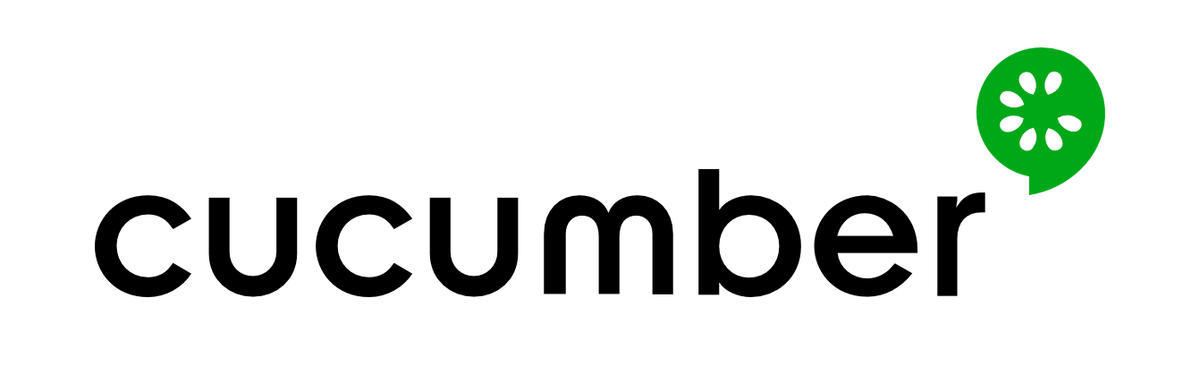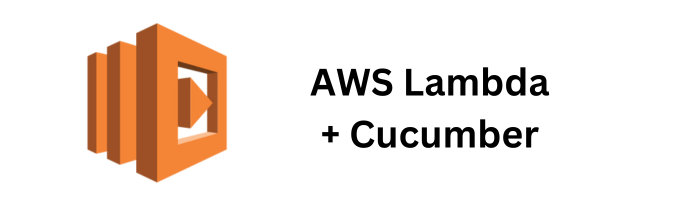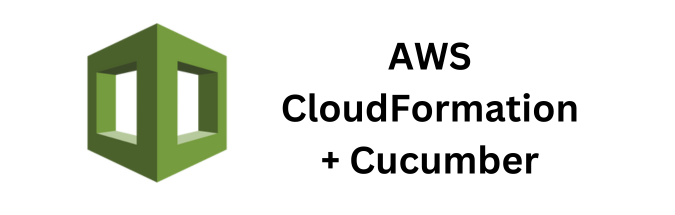The ability to conduct data-driven testing is essential for comprehensive test coverage. Data-driven testing allows you to execute the same test scenario with multiple sets of data, ensuring your application functions correctly under various conditions. One popular tool for implementing data-driven testing is Cucumber, a Behavior-Driven Development (BDD) framework that enables you to write test cases in plain language and execute them with different data inputs. In this article, we’ll explore techniques for using Cucumber to perform data-driven testing, complete with code examples.
Understanding Cucumber
Cucumber is a powerful tool for BDD, which encourages collaboration between developers, testers, and non-technical stakeholders by writing plain-text descriptions of software behaviors. These descriptions, called feature files, outline test scenarios in a human-readable format. Cucumber then translates these feature files into executable code using step definitions, allowing for automated testing.
In data-driven testing, you can parameterize your feature files and provide multiple data sets. Cucumber will execute the same test scenario with each data set, reporting the results for each execution. Let’s dive into the techniques for data-driven testing with Cucumber.
Step 1: Create Feature Files
Start by creating a feature file that describes your test scenario. Feature files typically have a .feature extension and are written in Gherkin, a simple, human-readable language. Here’s an example feature file for a login test:
Feature: User Login
Scenario Outline: Valid user login
Given the user is on the login page
When they enter "<username>" and "<password>"
And click the login button
Then they should be logged in
Examples:
| username | password |
| user1 | pass123 |
| user2 | password |
In the example above, we have a scenario outline with placeholders (“<username>” and “<password>”) for the data we want to inject. The “Examples” section contains different data sets to be tested.
Step 2: Create Step Definitions
The next step is to create step definitions, which are the automation scripts that map to the steps in your feature file. These scripts will extract the data from the feature file and execute the test.
import io.cucumber.java.en.Given;
import io.cucumber.java.en.When;
import io.cucumber.java.en.Then;
import io.cucumber.java.en.And;
import io.cucumber.java.en.Scenario;
public class LoginSteps {
@Given("the user is on the login page")
public void userIsOnLoginPage() {
// Navigate to the login page
}
@When("they enter {string} and {string}")
public void enterCredentials(String username, String password) {
// Enter the provided username and password
}
@And("click the login button")
public void clickLoginButton() {
// Click the login button
}
@Then("they should be logged in")
public void verifyLogin() {
// Verify that the user is logged in
}
}
In this code, we’ve defined step definitions that match the steps in the feature file. The placeholders (“<username>” and “<password>”) are replaced with actual values from the feature file.
Step 3: Execute the Tests
Now, you can execute your data-driven tests using Cucumber. Cucumber will automatically run the same scenario for each set of data, reporting the results for each execution.
Here’s how you can run Cucumber tests using popular testing frameworks like JUnit:
import org.junit.runner.RunWith;
import io.cucumber.junit.Cucumber;
import io.cucumber.junit.CucumberOptions;
@RunWith(Cucumber.class)
@CucumberOptions(
features = "src/test/resources/features",
glue = "com.example.tests",
plugin = {"pretty", "html:target/cucumber-reports"}
)
public class RunCucumberTests {
}
In the code above, we specify the location of our feature files and step definitions, as well as the output format for the test reports.
Data Driven Testing Use Cases
Data-driven testing using Cucumber can be applied to various scenarios where you want to test your application’s behavior with multiple sets of data. Here are some use cases along with feature file examples for each scenario:
- User Authentication: Testing the login functionality with different valid and invalid credentials.
Feature: User Authentication
Scenario Outline: Valid and Invalid Logins
Given the user is on the login page
When they enter "<username>" and "<password>"
And click the login button
Then they should be "<result>"
Examples:
| username | password | result |
| user1 | pass123 | success |
| user2 | password | failure |
2. E-commerce Shopping Cart: Testing the functionality of adding and removing items from the shopping cart with different products.
Feature: Shopping Cart
Scenario Outline: Add and Remove Items
Given the user is on the product page
When they add "<item>" to the cart
And they remove "<item>" from the cart
Then the cart should be "<cart_status>"
Examples:
| item | cart_status |
| ProductA | empty |
| ProductB | not empty |
3. Search Functionality: Testing the search functionality of a website with various search queries.
Feature: Search Functionality
Scenario Outline: Perform Searches
Given the user is on the search page
When they search for "<query>"
Then they should see search results for "<query>"
Examples:
| query |
| "Cucumber" |
| "Data-Driven" |
4. User Registration: Testing user registration with different combinations of user data.
Feature: User Registration
Scenario Outline: Register with User Data
Given the user is on the registration page
When they provide "<username>", "<email>", and "<password>"
And click the register button
Then they should be "<registration_status>"
Examples:
| username | email | password | registration_status |
| User1 | user1@example.com | pass123 | success |
| User2 | invalidemail | password | failure |
5. Payment Processing: Testing the payment processing functionality with different payment methods and amounts.
Feature: Payment Processing
Scenario Outline: Process Payments
Given the user is on the payment page
When they select "<payment_method>" and enter an amount of "<amount>"
And click the pay button
Then they should receive a "<payment_result>"
Examples:
| payment_method | amount | payment_result |
| Credit Card | $100 | success |
| PayPal | $50 | success |
| Invalid Method | $200 | failure |
6. API Testing: Testing API endpoints with various input data.
Feature: API Testing
Scenario Outline: Test API with Different Data
Given a valid API endpoint
When we send a request with "<request_data>"
Then we should receive a "<response_status>" response
Examples:
| request_data | response_status |
| { "param": "value1" } | 200 OK |
| { "param": "value2" } | 404 Not Found |
Benefits of Data-Driven Testing with Cucumber
Data-driven testing with Cucumber offers several advantages:
- Increased Test Coverage: Test your application with a wide range of data inputs, uncovering potential issues that might not be apparent with a single data set.
- Reusability: Write your test scenarios once and reuse them with different data sets, reducing duplication of code.
- Easy Maintenance: When you need to modify a test scenario, you only need to update the feature file, not the code, making maintenance more straightforward.
- Clear Reporting: Cucumber provides clear and detailed reports for each test run, making it easier to identify and address issues.
Conclusion
Data-driven testing with Cucumber is a valuable technique for ensuring the reliability and robustness of your software. By creating feature files with placeholders for data and corresponding step definitions to extract and use that data, you can run the same test scenario with multiple data sets, increasing your test coverage and efficiency. Incorporate data-driven testing into your test automation strategy to build more resilient and comprehensive test suites.