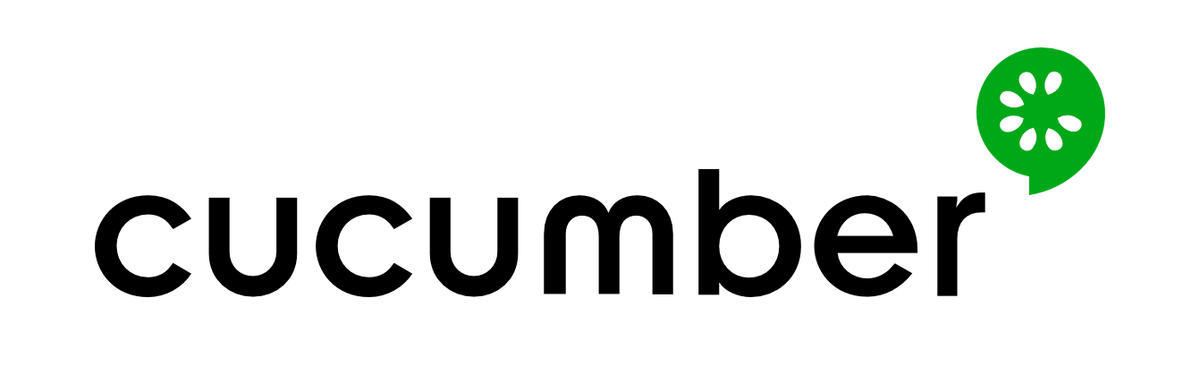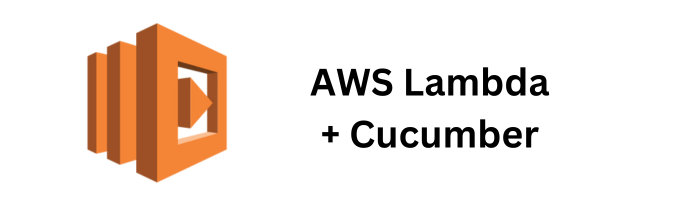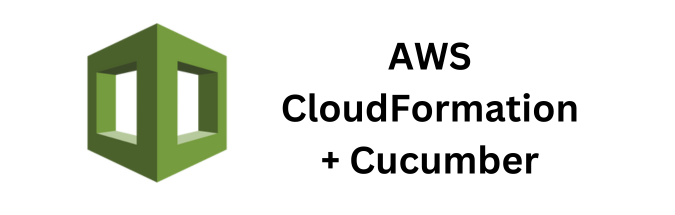In the world of Behavior-Driven Development (BDD), Cucumber allows you to bridge the gap between technical and non-technical team members by enabling collaboration on the definition and validation of application behavior. One of the key features that Cucumber provides is the ability to tag scenarios and features. In this blog post, we will explore Cucumber tags, what they are, and how they are used to streamline and organize your BDD tests effectively.
Understanding Cucumber Tags
Cucumber tags are simple labels that you can assign to scenarios or features in your Cucumber feature files. These tags act as metadata that help you categorize and organize your tests. Tags are preceded by the “@” symbol and can be placed above the Feature, Scenario, or Scenario Outline keywords. For example:
@smoke
Feature: Login functionality
@regression
Scenario: Valid user login
Given the user is on the login page
When the user enters valid credentials
Then they should be logged in successfully
In this example, we’ve tagged the entire feature with @smoke and the specific scenario with @regression.
Common Use Cases for Cucumber Tags
- Test Execution Control:Tags allow you to control which tests are executed during a test run. For instance, you can tag scenarios as
@smokeor@regression. This enables you to run only the smoke tests for a quick check before a release or run comprehensive regression tests when needed. - Organizing Tests:Tags help in organizing your tests logically. You can use tags to group related scenarios and features. This makes it easier to locate and manage specific tests within your test suite.
- Testing Different Scenarios:Sometimes, you may want to test the same feature with various scenarios. Tags can help you differentiate these scenarios and run them selectively. For example, you can tag scenarios as
@positiveor@negativeto test different input cases for the same feature. - Integration and Regression Testing:When working on complex projects, you may have integration tests that span multiple features. Tags can be used to group scenarios that belong to integration or regression test suites.
- Marking WIP (Work in Progress):During development, you might have incomplete scenarios or features. You can tag them as
@wipto indicate that they are work in progress and should not be included in regular test runs.
Running Tagged Scenarios
Running scenarios with specific tags is straightforward. You can use Cucumber’s command-line options or configuration files (such as cucumber.yml) to specify which tags to include or exclude during test execution.
For example, to run scenarios tagged as @smoke, you can use the following command:
cucumber --tags @smoke
Conclusion
Cucumber tags are a valuable feature that enhances the flexibility and manageability of your BDD tests. By strategically tagging scenarios and features, you can streamline your testing process, improve test execution control, and better organize your test suite. Whether you’re working on a small project or a large enterprise application, understanding how to effectively use Cucumber tags will make your BDD testing efforts more efficient and productive.